Top 15 iPhone 13 Tips and Tricks
The iPhone
13 and iPhone 13 Pro offers many great features, but you can make more of them
with iPhone 13 tips and tricks. Being new to iOS, you may not be familiar with
various hidden parts of the iPhone 13. In this article, you come to know about
amazing iPhone 13 tips and tricks that make it more useful for you.
Also, these
tricks can help you prevent your privacy and track your iPhone when misplaced.
Take a look!
1- Scan Text from Photos/iPhone Camera
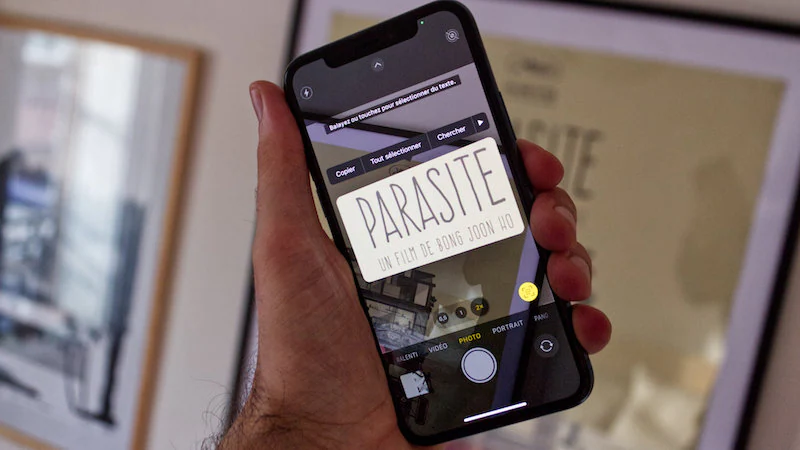 |
| Thewebpage1 |
Do you need to scan a text immediately, but you don't know how to do it? If yes, you can use the camera of the iPhone 13. The new phone has a Live Text feature that allows you to scan and copy text from photos using your phone's camera. Here are steps to scan text:
1-Long-press the text field inside the photo or video.2-Now, there you can see a "Scan Text" icon or button.
3-Set the iPhone's camera at the text you want to scan.
4-Tap the Insert button when you're ready.
2- Schedule Notifications to iPhone 13
In order not to miss the important notifications, you can schedule them. Here are the steps to schedule the notifications on iPhone 13:
2-Select "Notifications" from the list.
3-Select "Scheduled Summary" and click on it.
4-Tap on "Continue."
5-Now, click on the apps you want to add in summary.
6-Click on "Turn on Notification Summary."
3 Make a Light Blink as a Notification
1-Go to the "Settings."
2-Click on "Accessibility."
3-Tap "Audio/Visual."
4-Click on "LED Flash for Alerts.
5-Toggle it on.
6-Also, toggle on the "Flash on Silent."
4 Click Photos with the Volume Button
5 Take Help of Siri to Take Photos
Everyone iPhone user is very much familiar with Siri. Of course, you love to ask questions to Siri, but do you know that you can click photos with its help. Yes, you can ask Siri to click the photo on iPhone 13. When you give the command to Siri, it will open the camera app, and you just need to tap the camera button. Here's what to do:
Activate Siri by holding down the Home or Side button. After this, ask Siri to take a photo or video.
6 Use a Hidden Dark Mode
To protect your eyes while using the iPhone at night, it is better to turn on the "Dark Mode." It adjusts the brightness of the display according to night and causes no strain to your eyes. Here are the steps:
2-Click on the "Display & Brightness" under "Settings."
3-Choose the "Dark" under the "Appearance section."
7 Auto-Schedule Low Power Mode to Save Battery
Turn on the "Low Power Mode" to save the battery of your phone automatically. For this, go to Settings and then go to "Battery." You can also turn it on from Control Center. Go to "Settings," then go to "Control Center," and finally go to "Customize Controls."
Choose the "Low Power Mode". When it is on, your iPhone 13 will last longer before you need to charge it.
8 Manage Smart Data Mode on iPhone 13
5G is an amazing technology, but this can affect the battery of your iPhone 13. To make this technology less of an issue, use the Smart Data Feature of your iPhone 13. It automatically switches between 5G and 4G based on the availability of the network.
For example, to scroll down social media pages, you don't need 5G. So, in those instances, the Smart Data Mode will make your iPhone 13 use 4G. But, when you need to download the videos, iPhone will shift to a 5G network.
9 Measure Spaces Using Augmented Reality
iPhone 13 has an app known as "Measure" that uses Augmented Reality to measure distances. It is amazing iPhone 13 tips and tricks that you can try. Here are the steps to follow:
1-Click on the "Measure" and open it.2-Position the camera so that it can face a flat surface.
3-Tap the icon with the plus sign to start measuring the distance.
4-Next, move the phone so that the onscreen measure also moves.
5-After measuring the space, click the "+ again" to see the measured figures.
10 Convert a Live Image to Video in iPhone 13
Are you wondering how to create a video out of the live photo? With iPhone 13, you can convert your live photo into video with these steps:
2-Next, select the live photo of your choice.
3-Click on the "Share" button.
4-Next, you need to choose the "Save as Video" option.
5-Finally, you can see the video in Photos App.
11 Track Friends in iOS
2-Tap Add to add your friends.
3-Enter the email address to add a friend.
4-Then click "Send" or "Done" to send the request.
5-Now, if your friend accepts, you can track your friends.
12 Turn on Photographic Styles for a Unique Photo Look
iPhone 13 comes with new smart filters that allow you to change the overall look of your photos. These Photographic Styles are adjustable filters to mute or boost the shades in specific image areas. Here are the steps:
1-Open the Camera.2-Choose the standard Photo mode.
3-Click on the downward arrow to go to different camera settings.
4-Now, tap on the Photographic Styles icon.
5-Finally, click the photo using the Shutter button..
13 Auto-Silence Unknown Spam Callers
Unknown callers waste a lot of time and affect your peace. You can use these steps to stop or silent calls from unknown callers.
1-Go to Settings and choose the Phone option.2-Scroll down and select the "Silence Unknown Callers" option.
3-Now, unknown calls will no longer disturb you.
14 Stop Apps from Tracking You
2-Click on Tracking.
3-On the icon in front of "Allow apps to request to track."
15 Unlock with Apple Watch
If you have an Apple Watch, you might want to check to unlock your iPhone using the watch. In case your phone cannot recognize your face ID due to a mask, the Apple Watch will unlock the phone. Here are the settings you need to make:
Go to Settings > Face ID & Passcode > "Unlock with Apple Watch" option. Now, click on it to toggle it on.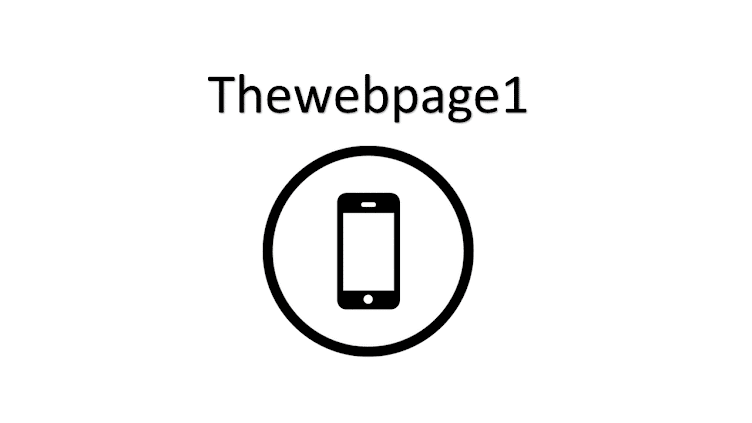











Good information
ReplyDeleteI wish to review the best laptops for graphics and games