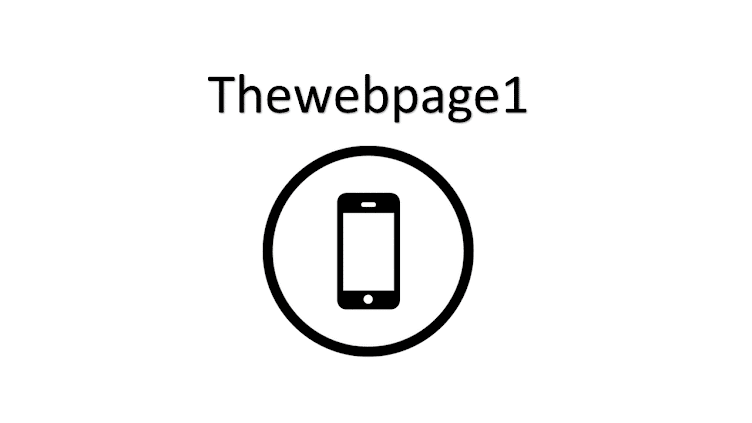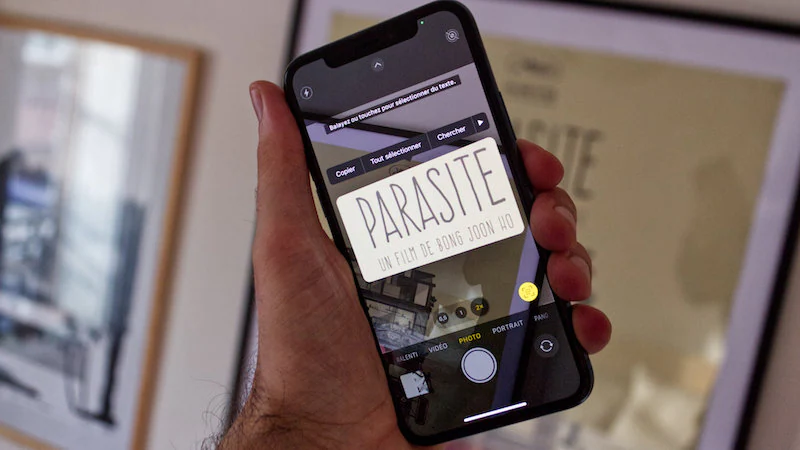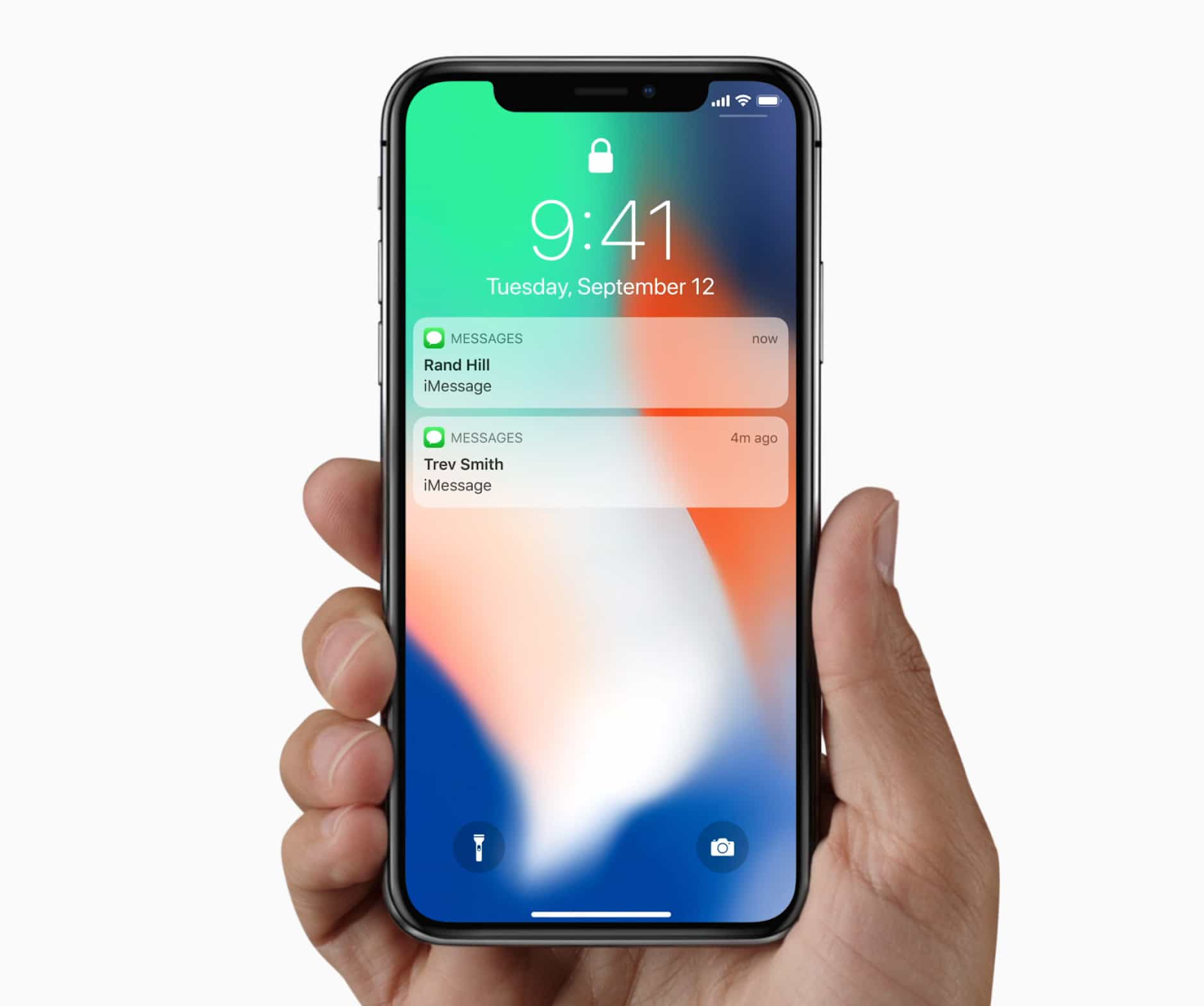iPhone has many great features, but you can make it more effective by unlocking iPhone hack methods and tricks hiding in your smartphone. There are hundreds of such secret features, but here are our picks for the best iPhone hacks.
1- Charge Your Battery Faster in Airplane Mode
Do you want to charge your iPhone battery as quickly as possible? Put it into airplane mode first. Airplane mode turns off many of the phone's features, including cellular and Wi-Fi networks, so there's less battery to do and it charges faster. Just remember to turn off Airplane mode when you're done charging.
 |
| Thewebpage1 |
 |
| Thewebpage1 |
2- Closing Apps Doesn't Save Battery Life
You may have heard that quitting apps helps your iPhone battery last longer. No matter how many people say it, it simply isn't true. In fact, quitting apps can make your battery need to be recharged sooner. So, don't close the apps that you don't use, just leave them in the background.
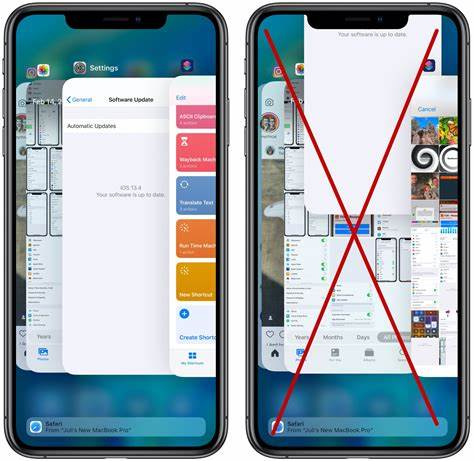 |
| Thewebpage1 |
3- Make a Light Blink as a Notification
Want to get notifications of new texts, incoming calls, or other useful information without looking at your iPhone screen or listening to sounds? With this hack, the camera flash on the back of the phone flashes when you have a new notification. Just follow these steps:
- Click on Settings.
- Click General (skip this step in iOS 13 and later).
- Click Accessibility.
- Tap Audio/Visual.
- Click LED flash for alerts.
- Move the slider to on/green. Also, move the Flash on Silent slider to on/green.
 |
| Thewebpage1 |
5- Let Siri Help You Take Photos
Everyone knows they can ask Siri questions, but did you know that Siri can make taking photos faster? While it can't actually take the photo, Siri can open the Camera app on the setting you require, so just tap the camera button (or tap the volume button). Here's what to do:-
Activate Siri (press and hold the Home or Side button, depending on your model) and ask Siri to take a photo or video. Your options are:
- “Hey Siri, take a picture” (you can also say “photo”
- "Hey Siri, take a square photo"
- "Hey Siri, take a panoramic photo"
- Hey Siri, record a video
- Hey Siri, take a video in slow motion.
- "Hey Siri, record a video of a tap"
- Hey Siri, take a selfie.
- When you have the image you want, press the camera or volume button.
 |
| Thewebpage1 |
Disclaimer. We can't guarantee that the information is 100% correct. READ MORE